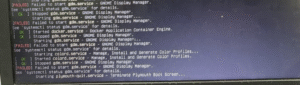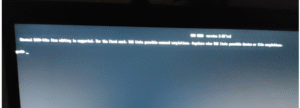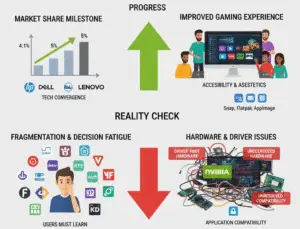Why You Lose Storage After a System Upgrade (Explained Simply)
Have you ever upgraded your device or operating system, only to find less free storage than before? Frustrating, right?
You were expecting more room for photos, videos, and apps, but instead, you’re dealing with a confusing drop in available space. Don’t worry—you’re not alone. Many users experience this after an upgrade.
The good news? There are easy ways to fix it. In this guide, we’ll explain why this happens and show you how to reclaim your lost space.
🤔 Why Did My Free Storage Decrease After an Upgrade?
If you’ve just updated your device—whether it’s a phone, tablet, or computer—and noticed less free storage than before, you’re not alone. This is a common issue, and there are several technical yet solvable reasons behind it. Let’s break them down in simple terms.
1. System Files & Hidden Update Data
When you install a major system update (like moving from Android 13 to Android 14 or upgrading Windows), your device doesn’t just replace old files—it adds new ones too. These include:
-
Temporary installation files used during the upgrade process
-
Backup files of your previous system version (for rollback safety)
-
Cache files that help the system run faster but take up space
These files are necessary during the upgrade, but many of them stay behind, unnecessarily occupying storage.
🛠️ Fix:
-
Clear cache and temporary files manually:
-
Android:
Settings > Storage > Clear Cache -
Windows: Use the built-in Disk Cleanup tool
-
macOS: Open About This Mac > Storage > Manage to review large files
-
-
Use third-party tools for deeper cleaning, like CCleaner or CleanMyMac
2. Larger Apps & Reinstalled Bloatware
With every major system update, some apps are updated too—often becoming larger due to added features, better visuals, and support for the new OS.
Also, some bloatware (pre-installed apps from the manufacturer or carrier) might return even if you had previously removed or disabled them.
Examples:
-
A messaging app that was 100 MB before may now be 250 MB
-
A system update may reintroduce pre-installed games or trial apps
🛠️ Fix:
-
Uninstall or disable unnecessary apps, especially those you don’t use often
-
On Android: Go to
Settings > Appsand remove or disable bloatware -
On Windows: Use
Add or Remove Programsto uninstall large or unwanted applications
3. Cloud Sync & Background Backups
After an upgrade, your device might automatically re-enable cloud sync features that were previously turned off. These services begin backing up your:
-
High-resolution photos and videos
-
App data and settings
-
Duplicate content from different devices
Without warning, these background syncs can consume both local and cloud storage.
🛠️ Fix:
-
Review and adjust your cloud settings:
-
Google Drive / Photos: Disable auto-backup for large folders
-
iCloud: Visit
Settings > iCloud > Manage Storage -
OneDrive: Set folder sync manually
-
-
Delete old or duplicate backups to reclaim both device and cloud space
4. Old Junk & Leftover Files
Operating system upgrades are not always efficient at cleaning up after themselves. As a result, your device may keep:
-
Downloaded installation files
-
Outdated log or crash files
-
Previous app versions
-
System restore points or backups
These “junk” files accumulate silently, eventually eating up several gigabytes.
🛠️ Fix:
-
On Windows: Open Disk Cleanup, click “Clean up system files”, and remove update leftovers
-
On macOS: Delete old Time Machine backups or local snapshots (
tmutil listlocalsnapshots) -
Use trusted third-party cleanup tools to automate junk file removal
🛠️ How to Reclaim Your Lost Storage
Here’s how to get your free space back, step by step:
✔️ Clear Cache & Temporary Files
These are files that help apps run faster but are safe to delete when space is needed.
-
Android:
Settings > Storage > Cleaner Toolor use apps like Files by Google -
iPhone:
Settings > General > iPhone Storage > Offload Unused Apps -
Windows: Use Disk Cleanup or Storage Sense
-
macOS: Go to
About This Mac > Storage > Manageto clear caches and temp data
✔️ Delete Old Backups & Downloads
Your Downloads folder and backup history might be packed with large, forgotten files.
-
Empty the Downloads folder
-
Check Google Drive, iCloud, Dropbox, or OneDrive for outdated backups
-
Remove unnecessary device backups from cloud settings or local backup folders
✔️ Optimize Photos & Videos
Media files are usually the biggest space hogs on any device.
-
iPhone: Turn on Optimize iPhone Storage to store only low-res versions locally
-
Android: Use Google Photos’ “Free Up Space” tool to remove already backed-up files
-
Alternative: Move large video/photo files to an external drive or cloud archive
✔️ Check System-Reserved Storage
Some operating systems reserve space to improve stability and allow rollback in emergencies.
🛠️ To reduce this:
-
Windows: Open Command Prompt as Admin and type:
powercfg /h off— This disables hibernation and frees several GB -
macOS: Remove old Time Machine local snapshots:
Open Terminal and typesudo tmutil deletelocalsnapshots [date]
🔄 How to Prevent Storage Loss in the Future
Keeping your device clean and optimized should be part of your routine. Here’s how:
-
✅ Audit your storage once a month: Check for large or duplicate files
-
📁 Disable automatic syncing of unnecessary folders (especially photos/videos you don’t need backed up)
-
📤 Move large media to SD cards, USB drives, or cloud storage to reduce load on internal memory
-
🧹 Clear system cache and uninstall unused apps regularly
🎉 Final Thoughts
Upgrades are meant to make your device faster and better—but they often bring along hidden files and larger apps that consume more space.
Now that you understand why you lose storage after a system upgrade, you can take simple steps to reclaim it. Regular cleaning, managing backups, and being smart with cloud syncs will help you maintain a healthy, clutter-free device that performs at its best.