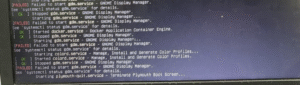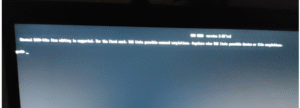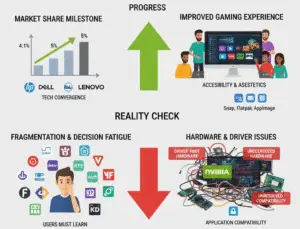Understanding the Blue Screen of Death (BSOD): A Step-by-Step Guide
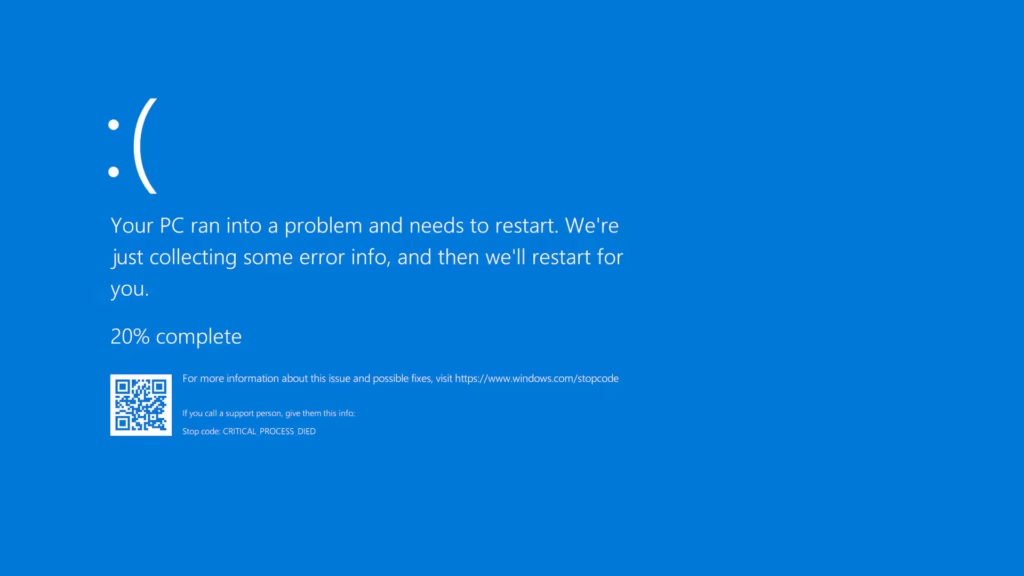
The Blue Screen of Death (BSOD) is a critical error screen displayed by Windows operating systems when they encounter a system crash due to hardware, software, or driver issues. Understanding and troubleshooting a BSOD can help diagnose and resolve underlying problems. Below is a step-by-step guide to understanding and addressing the BSOD, written clearly and concisely.
Step-by-Step Guide to Understanding and Troubleshooting the Blue Screen of Death (BSOD)
Step 1: Understand What a BSOD Is
- Definition: A BSOD occurs when Windows detects a critical error that prevents normal operation, halting the system to prevent damage.
- Common Causes:
- Faulty hardware (e.g., RAM, hard drive, or graphics card).
- Incompatible or corrupted drivers.
- Software conflicts or corrupted system files.
- Overheating or power supply issues.
- Malware or viruses.
- Symptoms: The screen turns blue, displaying an error message, a stop code (e.g., “CRITICAL_PROCESS_DIED”), and sometimes a QR code or memory dump file reference.
Step 2: Document the Error Details
- Record the Stop Code: Note the specific error message or stop code (e.g., “IRQL_NOT_LESS_OR_EQUAL”). This identifies the issue type.
- Take a Photo: If the system restarts quickly, take a picture of the BSOD screen for reference.
- Check for QR Code: Modern Windows versions (10/11) may display a QR code. Scan it to access Microsoft’s support page for the specific error.
Step 3: Restart the System
- Safe Restart: Restart your computer to check if the issue persists. Some BSODs are one-time events caused by temporary glitches.
- Boot into Safe Mode:
- Restart and press F8 or Shift + F8 (or access via Settings > System > Recovery > Advanced Startup in Windows 10/11).
- Select Safe Mode to load minimal drivers and services, which can help isolate the issue.
Step 4: Analyze the BSOD Cause
- Check Event Viewer:
- Open Event Viewer (type “Event Viewer” in the Windows search bar).
- Navigate to Windows Logs > System and look for errors or warnings around the time of the BSOD.
- Use a BSOD Analyzer Tool:
- Download tools like BlueScreenView or WhoCrashed to read memory dump files (e.g., located in C:\Windows\Minidump).
- These tools provide details about the driver or process causing the crash.
- Search the Stop Code: Look up the stop code on Microsoft’s support site or trusted forums for specific troubleshooting steps.
Step 5: Troubleshoot Common Causes
- Update Drivers:
- Open Device Manager (right-click Start > Device Manager).
- Check for devices with a yellow triangle (indicating driver issues) and update them.
- Visit the manufacturer’s website (e.g., NVIDIA, AMD, or Intel) for the latest drivers.
- Run System File Checker (SFC):
- Open Command Prompt as Administrator.
- Run sfc /scannow to repair corrupted system files.
- Check for Malware:
- Use Windows Defender or a trusted antivirus to scan for malware.
- Test Hardware:
- Run Windows Memory Diagnostic (search “memory diagnostic” in Windows) to check RAM.
- Use tools like CrystalDiskInfo to check hard drive health.
- Monitor temperatures with tools like HWMonitor to detect overheating.
- Uninstall Recent Software:
- Go to Control Panel > Programs > Uninstall a Program and remove recently installed applications that might cause conflicts.
Explore Related Tech Topics
Step 6: Update Windows
- Go to Settings > Windows Update and install all available updates.
- Updates often include patches for known BSOD issues.
Step 7: Check Recent Changes
- Review Recent Updates or Installs:
- If the BSOD started after a driver or software update, roll back the driver in Device Manager or uninstall the software.
- Restore System:
- Use System Restore (search “Create a restore point” in Windows) to revert to a point before the issue began.
Step 8: Analyze Minidump Files (Advanced)
- Locate Minidump Files: Found in C:\Windows\Minidump.
- Use Debugging Tools:
- Install Windows Debugger (WinDbg) from Microsoft.
- Load the dump file and use commands like !analyze -v to identify the faulty driver or module.
- Seek Expert Help: If the analysis is complex, consult a professional or post details on forums like Reddit’s r/techsupport.
Step 9: Prevent Future BSODs
- Regular Maintenance:
- Keep drivers and Windows updated.
- Avoid installing unverified software.
- Clean hardware to prevent overheating (e.g., dust out fans).
- Backup Data: Regularly back up important files to avoid data loss during crashes.
- Monitor System Health: Use tools like Speccy or HWMonitor to track hardware performance.
Step 10: Seek Professional Help
- If the BSOD persists, contact a professional technician or the hardware manufacturer’s support.
- For persistent issues, consider reinstalling Windows as a last resort (back up data first).
Key Notes
- Don’t Panic: A single BSOD may not indicate a serious issue, but recurring BSODs require investigation.
- Save Work Frequently: BSODs can occur unexpectedly, so save your work often.
- Avoid Unverified Fixes: Stick to trusted sources for drivers and troubleshooting advice.