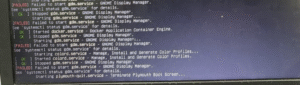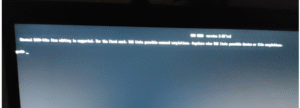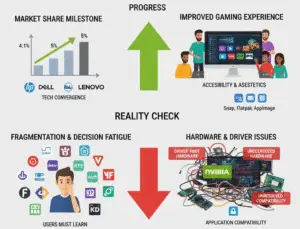Repair WMI Service in Windows: Files May Be Moved or Missing

If you’ve ever encountered the error message:
“Can’t Collect Information – Cannot access the Windows Management Instrumentation software. Windows Management files may be moved or missing.”
You’re not alone. This issue commonly occurs in Windows systems when the WMI (Windows Management Instrumentation) service is corrupted, not running, or its repository files have been damaged or deleted.
Fortunately, this guide will walk you through detailed, beginner-friendly steps to fix the problem and restore WMI functionality on your PC.
Step 1: Restart the WMI Service
The first thing you should try is simply restarting the WMI service and its dependencies:
-
Press
Win + R, typeservices.msc, and press Enter. -
Locate Windows Management Instrumentation from the list.
-
Right-click on it and select Restart.
-
Additionally, restart these related services (if running):
-
Security Center
-
Windows Event Log
-
IP Helper
-
Restarting these services may immediately resolve the issue if it’s caused by a temporary service hiccup.
Step 2: Re-register WMI Components
If restarting the service didn’t help, the next step is to re-register the WMI components. This refreshes the WMI repository and resolves minor corruption:
Instructions:
-
Open Command Prompt as Administrator:
-
Click Start, search “cmd”, right-click Command Prompt, and choose Run as Administrator.
-
-
Run the following commands:
net stop winmgmt
winmgmt /resetrepository
net start winmgmtThis will stop the WMI service, reset its repository to default, and start it again.
Step 3: Manually Rebuild the WMI Repository
If the error persists, you may need to manually rebuild the WMI repository.
Steps:
-
Open Command Prompt as Administrator again.
-
Run these commands one by one:
cd %windir%\System32\wbem
ren repository repository.old
winmgmt /salvagerepository
winmgmt /resetrepositoryThis process renames the old repository folder (as a backup) and creates a fresh one. It’s one of the most effective ways to resolve severe WMI corruption.
Step 4: Run System File Checker (SFC)
The final step is to use the System File Checker tool to detect and fix any corrupted system files:
To run SFC:
-
Open Command Prompt as Administrator
-
Run:
sfc /scannowThis will check all protected Windows files and replace corrupted ones with fresh copies.
After Repair
Once you’ve completed the above steps, restart your computer. The error “Can’t Collect Information – Cannot access the Windows Management Instrumentation software” should be resolved. Your system tools and apps should now be able to collect system information normally.
If you’re still facing issues, consider checking your system for malware or consulting a technician for a deeper system integrity check.
Need Help with a Specific Windows Version? Let us know in the comments whether you’re using Windows 10, Windows 11, or a Windows Server version, and we’ll tailor a guide just for you.
Conclusion: The WMI service is essential for many built-in Windows applications and third-party tools. Errors related to WMI can be frustrating but are usually fixable with the right steps. Follow this guide carefully, and your system should be back to normal in no time.