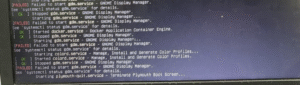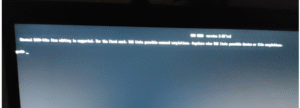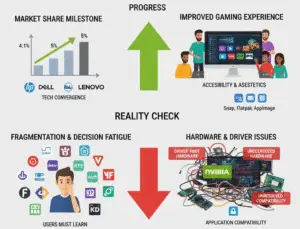Laptop Getting Heated? Here’s What Causes It and How to Fix It Easily

Is your laptop getting hot quickly during use? Whether it’s while gaming, browsing, or just sitting idle, laptop overheating can slow down your performance and even damage your hardware if not taken seriously. In this guide, you’ll learn the main causes, effective solutions, tools to monitor heat, and prevention tips to keep your laptop cool and efficient in 2025
Common Reasons Why Your Laptop is Overheating
-
Too Many Background Tasks
Apps running in the background (such as browsers, updates, or hidden malware) can consume excessive CPU and GPU power, resulting in increased heat. -
Old Hardware
Aging laptops often struggle to keep up with new software, causing them to overheat and work harder. -
Weak Cooling System
Thin or budget laptops may not have strong cooling fans or vents, making them more prone to overheating. -
Low Storage Space
A nearly full SSD or hard drive can slow down system operations and lead to more heat. -
Outdated Firmware
Your laptop’s BIOS or firmware may not be optimized, causing the fans to work inefficiently. -
Faulty USB Devices
Some connected gadgets (like a damaged USB drive or external hard disk) can increase power usage and generate more heat.
Smart Fixes to Cool Down Your Laptop
1. Close Heavy Background Apps
-
Windows: Press Ctrl + Shift + Esc to open Task Manager → End unnecessary tasks using too much CPU or RAM.

-
Mac: Use Activity Monitor (search via Spotlight) → Identify resource-hungry processes.

-
Tip: Run a malware scan using Malwarebytes (Windows) or CleanMyMac to catch hidden culprits.
2. Use Cooling Accessories
-
Try a cooling pad (like Cooler Master or Havit) with built-in fans.

-
Use a ventilated laptop stand to improve airflow underneath.

3. Adjust Software Settings
-
Undervolting Tools: Apps like ThrottleStop or Intel XTU reduce voltage to your CPU, lowering heat. Be careful and research your CPU model before trying.
-
Fan Control: Use SpeedFan (Windows) or Macs Fan Control to boost fan speeds.
-
Disable unnecessary startup apps to lighten the load.
4. Free Up Disk Space
-
Delete large or unused files.
-
Tools like CCleaner (Windows) or OnyX (Mac) help clean junk files.
-
Always keep at least 10–15% storage free for smooth performance.

5. Update BIOS and Drivers
-
Go to your laptop brand’s support site (e.g., Dell, HP, Lenovo) → Download the latest BIOS or firmware updates.
-
Follow update steps carefully to avoid issues.

6. Improve the Environment
-
Use your laptop in a cool room (20–25°C is ideal).
-
Avoid placing it on beds or cushions—use a hard surface for better airflow.
-
A small desk fan nearby can help cool things down.
7. Check Power Supply and Battery
-
A faulty charger or battery can overheat your system.
-
If possible, test with another charger or run the laptop on AC power only (if the battery is removable).
-
In Windows, run:
powercfg /batteryreportto check battery health.

8. Consider Hardware Upgrades
-
SSD Upgrade: If you’re still using an HDD, switch to an SSD for cooler, faster performance.
-
Add More RAM: Reduces pressure on your CPU during multitasking.
9. Monitor System Temperatures
Use tools like:
-
HWiNFO or HWMonitor (Windows)
-
iStat Menus (Mac)
These apps show real-time CPU/GPU temperatures and fan speeds.
Safe Temperature Guidelines:
-
Idle: 30–50°C
-
Normal Use (browsing): 50–70°C
-
Gaming/Rendering: 70–85°C
-
Danger Zone: Above 90°C (can cause damage or auto shutdown)
How to Prevent Laptop Overheating Long-Term
✔ Regular Cleaning
Clean vents and fans every 3–6 months using a compressed air can.
Reapply thermal paste every 1–2 years (or ask a technician).
✔ Smarter Usage Habits
Avoid using too many heavy programs at once.
Take breaks during long tasks like video editing or gaming.
Power off your laptop at night instead of just sleeping it for days.
✔ Choose the Right Accessories
Use a quality laptop bag with ventilation.
Always use a surge protector to avoid electrical spikes.
✔ Track System Health
If your fan sounds loud or unusual, it may be failing.
Watch for slowdowns or crashes—signs your laptop may need service.
Troubleshooting Specific Situations
Overheating While Gaming?
Lower graphics settings.
Use a cooling pad.
Cap frame rates via game settings or GPU control panel.
Overheating While Idle?
Malware or auto-update tasks might be running.
Update drivers, BIOS, and check fan activity.
Overheating in Specific Apps?
Apps like Chrome, Premiere Pro, or Zoom can eat up CPU.
Close extra tabs, update the software, and adjust performance settings.
When You Should Get Help
Call a technician or your laptop brand’s service center if:
Temps are always over 90°C, even after cleaning and optimizing.
You hear weird fan noises or your laptop shuts down randomly.
You’re uncomfortable opening your device for cleaning or upgrades.
Your laptop is still under warranty—don’t open it yourself!
Handy Tools & Resources
| Tool Type | Recommended Options |
|---|---|
| Monitoring | HWiNFO, HWMonitor, SpeedFan, iStat Menus |
| Cleaning | Compressed air, small brush, isopropyl alcohol |
| Software Cleanup | CCleaner (Win), OnyX (Mac), Malwarebytes |
| Help & Guides | YouTube, iFixit, Dell/HP/Lenovo support pages |
Final Tip
If you share your laptop brand/model, OS, or your use case (like “overheats during Zoom calls” or “after 20 mins of gaming”), I can give you custom tips and check for model-specific fixes, Connect on Facebook or Instagram DM.