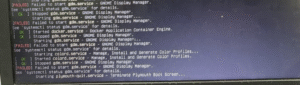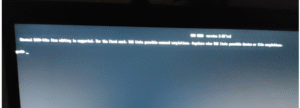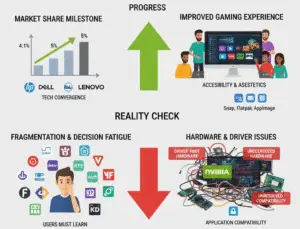How to Protect Your Office Network (Even from Personal Laptops) in 2025

In today’s remote and hybrid work environments, personal laptops and devices often connect to office networks—creating security risks. A single infected device can compromise an entire company’s data.
This guide explains practical steps to secure your office network, even when employees use personal laptops.
Why Is Network Security Important in 2025?
Cyber threats are evolving, with hackers using:
Zero-day exploits (attacks on unknown software vulnerabilities)
Ransomware-as-a-Service (RaaS) (hackers selling ransomware tools)
If an employee’s personal laptop gets infected, it can spread malware to the office network.
9 Ways to Protect Your Office Network in 2025
1. Use a Firewall (For Office & Personal Devices)
A firewall acts as a security barrier between your device or network and potential cyber threats by monitoring and controlling incoming and outgoing traffic. It prevents unauthorized access, blocks malicious connections, and helps protect sensitive data from cyberattacks.
For Offices: Hardware Firewalls
Businesses should implement hardware firewalls, which are dedicated devices designed to secure entire networks. These firewalls provide advanced security features, including:
-
Traffic filtering – Blocks unauthorized access attempts.
-
Intrusion Prevention Systems (IPS) – Detects and stops cyber threats in real time.
-
VPN support – Secures remote connections for employees.
Recommended Hardware Firewalls:
-
Cisco ASA (Adaptive Security Appliance) – Offers enterprise-level security with deep packet inspection.
-
FortiGate (by Fortinet) – Provides high-performance threat protection and scalable security.
Example:
A small business avoided a major data breach when their FortiGate firewall detected and blocked suspicious traffic originating from an employee’s malware-infected laptop. Without the firewall, the malware could have spread across the entire network, compromising customer data.
For Personal Devices: Software Firewalls
Individuals should enable built-in firewalls on their computers for basic protection:
-
Windows Defender Firewall (for Windows) – Monitors network activity and blocks unauthorized access.
-
MacOS Firewall (for Mac) – Filters incoming connections to prevent intrusions.
How to Enable:
-
On Windows: Go to Settings > Update & Security > Windows Security > Firewall & Network Protection and turn it on.
-
On macOS: Navigate to System Preferences > Security & Privacy > Firewall and enable it.
Example:
A remote worker’s laptop was targeted by a hacker attempting to exploit an open port. However, the Windows Defender Firewall automatically blocked the unauthorized connection, preventing a potential ransomware attack.
2. Implementing a VPN for Secure Remote Access
A Virtual Private Network (VPN) is a critical security tool that establishes an encrypted connection between a user’s device and a private or public network. By routing internet traffic through a secure tunnel, VPNs protect sensitive data from interception, especially when accessing company resources remotely.
Types of VPNs for Different Use Cases
1. Business VPN Solutions
For organizations, a business-grade VPN ensures secure remote access to internal systems, databases, and applications. These solutions often include advanced security features such as:
-
Multi-factor authentication (MFA) for added login security
-
Centralized user management for access control
-
Network segmentation to restrict unauthorized access
-
Activity logging for monitoring and compliance
Recommended Business VPN Providers:
-
NordLayer – Scalable, easy-to-deploy solution with zero-trust security.
-
Perimeter 81 – Cloud-based VPN with seamless integration into enterprise networks.
-
Cisco AnyConnect – Enterprise-level VPN with robust encryption and endpoint protection.
2. Personal VPN Solutions
For individual users, VPNs help maintain privacy and security, particularly on public Wi-Fi networks.
Recommended Personal VPN Providers:
-
ProtonVPN – Free and paid plans with strong encryption and a no-logs policy.
-
ExpressVPN – High-speed servers with reliable security for streaming and browsing.
-
NordVPN – Double VPN encryption for enhanced privacy.
Best Practices for VPN Usage in the Workplace
To maximize security, organizations should enforce the following policies:
-
Mandatory VPN Use for Remote Work – Employees should always connect via VPN when accessing company systems, especially on unsecured networks (e.g., public Wi-Fi).
-
Regular Software Updates – Ensure VPN clients and encryption protocols are up to date to prevent vulnerabilities.
-
Strict Access Controls – Implement role-based permissions to limit access to sensitive data.
-
Employee Training – Educate staff on recognizing phishing attacks and the importance of VPN usage.
3. Enforce Strong Password Policies to Prevent Security Breaches
Weak passwords remain the leading cause of data breaches, making it critical for individuals and organizations to implement strong password policies. Cybercriminals frequently exploit weak or reused passwords through brute-force attacks, credential stuffing, and phishing. To enhance security, follow these best practices:
1. Create Long, Complex Passwords
-
Use at least 12 characters—longer passwords are exponentially harder to crack.
-
Include a mix of:
-
Uppercase and lowercase letters
-
Numbers
-
Special symbols (e.g.,
! @ # $ % ^ & *)
-
-
Avoid common words or patterns (e.g., “password123,” “admin,” or “123456”).
2. Never Reuse Passwords Across Accounts
-
Reusing passwords means that if one account is compromised, all other accounts with the same password are at risk.
-
Example: A hacker who steals credentials from a social media site may try the same login details on banking or email accounts.
3. Use a Password Manager
-
Benefits of a password manager (e.g., Bitwarden, 1Password, Dashlane):
-
Generates and stores strong, unique passwords for each account.
-
Encrypts passwords securely, reducing the risk of exposure.
-
Auto-fills credentials, minimizing human error.
-
-
Example: A company avoided a data breach when an employee’s randomly generated 16-character password thwarted a brute-force attack.
4. Enable Multi-Factor Authentication (MFA)
-
Even with a strong password, adding MFA (e.g., SMS codes, authenticator apps, or biometrics) provides an extra layer of security.
MFA adds an extra security layer (like a fingerprint or SMS code).
-
Office tools like Microsoft 365 / Google Workspace support MFA.
-
Personal accounts (Gmail, banking) should also use MFA.
Why it works:
Even if a hacker gets a password, they can’t access the account without the second factor. -
5. Regularly Update Passwords (When Necessary)
-
Change passwords immediately after a suspected breach.
-
Avoid frequent unnecessary changes, as this can lead to weaker passwords (e.g., “Password1” becoming “Password2”).
Conclusion
Strong password policies are essential for protecting sensitive data. By using lengthy, complex passwords, avoiding reuse, and leveraging password managers, individuals and businesses can significantly reduce the risk of cyberattacks. Implementing these measures ensures that even if attackers attempt to breach an account, they face formidable resistance.
4. Keep All Software Updated
Outdated software often contains unpatched security vulnerabilities that cybercriminals can exploit to infiltrate systems, steal data, or deploy malware. Regular updates ensure that known security flaws are fixed, reducing the risk of cyberattacks.
For Offices: Use Patch Management Tools
Businesses should implement patch management tools (such as ManageEngine, WSUS, or SCCM) to automate and streamline software updates across all devices. These tools help IT teams:
-
Schedule updates during non-business hours to minimize disruption.
-
Ensure compliance by tracking which devices have pending updates.
-
Quickly deploy critical security patches to prevent exploitation.
For Personal Laptops: Enable Auto-Updates
Individuals should enable automatic updates for their operating system (Windows, macOS, Linux), web browsers (Chrome, Firefox, Edge), and frequently used applications (Adobe, Zoom, Microsoft Office). Auto-updates ensure that the latest security patches are applied without manual intervention.
Example of Effective Patch Management
A company avoided a ransomware attack because it had installed the latest Windows security update, which patched the vulnerability the hackers were targeting. In contrast, organizations that delay updates often fall victim to attacks exploiting known weaknesses.
Best Practices for Software Updates
-
Prioritize critical security patches—apply them immediately.
-
Regularly check for updates on software that doesn’t auto-update.
-
Verify updates from official sources to avoid fake updates containing malware.
5. Use Endpoint Protection (Antivirus + EDR)
Basic antivirus isn’t enough—Endpoint Detection & Response (EDR) stops advanced threats.
-
For offices: CrowdStrike, SentinelOne, or Microsoft Defender for Business.
-
For personal use: Malwarebytes, Bitdefender, or Norton.
Why EDR?
It detects suspicious behavior (like file encryption) and blocks ransomware.
6. Segment Your Network (Isolate Personal Devices)
Network segmentation is a security strategy that divides a network into smaller, isolated segments to limit unauthorized access and contain potential threats. Organizations can reduce the risk of malware infections, data breaches, and unauthorized access by separating office systems from personal devices.
Key Methods for Network Segmentation
1. Guest Wi-Fi for Personal Devices
-
Purpose: Provides internet access for visitors and personal devices while restricting access to internal systems.
-
Implementation:
-
Set up a separate SSID (network name) for guest use.
-
Apply strict firewall rules to block access to internal servers and sensitive data.
-
Enable bandwidth limits to prevent network congestion.
-
-
Example: A company allows employees to connect personal smartphones to the guest Wi-Fi, ensuring they cannot access corporate files or databases.
2. VLANs (Virtual Local Area Networks)
-
Purpose: Logically separates different departments or device types, even if they share the same physical network.
-
Implementation:
-
Assign different VLANs for IT, finance, HR, and other departments.
-
Use network switches and routers to enforce traffic restrictions between VLANs.
-
Apply access control lists (ACLs) to regulate communication between segments.
-
-
Example: A university uses VLANs to keep student devices separate from administrative systems, preventing unauthorized access to sensitive records.
3. Isolated Networks for Critical Systems
-
Purpose: Protects high-value assets (e.g., medical devices, industrial control systems) from less secure devices.
-
Implementation:
-
Place critical systems on a dedicated network with strict access controls.
-
Monitor traffic between segments for unusual activity.
-
-
Example: A hospital prevented a ransomware attack by keeping MRI machines and patient monitoring systems on a separate network, unaffected by infected guest devices.
Benefits of Network Segmentation
-
Enhanced Security: Limits lateral movement of malware.
-
Improved Performance: Reduces network congestion by isolating traffic.
-
Regulatory Compliance: Helps meet data protection standards (e.g., HIPAA, GDPR).
Conclusion
Network segmentation is a best practice for securing business environments. By isolating personal devices, implementing guest Wi-Fi, and using VLANs, organizations can minimize risks and maintain a more secure and efficient network.
7. Educate Employees on Cybersecurity
Human error causes 90% of cyber incidents (Verizon 2024 Report). Train staff on:
-
Spotting phishing emails (check sender, avoid suspicious links).
-
Not using personal USB drives on office PCs.
-
Reporting strange computer behavior immediately.
Free Training Tools:
-
Google’s Phishing Quiz
-
KnowBe4 Security Awareness Training
8. Disable Risky Features (RDP, USB Auto-Run) to Enhance Security
Some system features, while useful, can become entry points for cyberattacks if left unsecured or unnecessarily enabled. Two such features—Remote Desktop Protocol (RDP) and USB Auto-Run—pose significant risks if not properly managed. Disabling or restricting these features when they are not in use can prevent unauthorized access and malware infections.
1. Remote Desktop Protocol (RDP) – Disable If Unused
RDP allows users to remotely access and control a computer over a network. While convenient for remote work, it is a common target for cybercriminals. Attackers often exploit weak passwords, unpatched vulnerabilities, or open RDP ports to breach systems.
Best Practices for Securing RDP:
-
Disable RDP when not needed to eliminate unnecessary exposure.
-
Use strong passwords and multi-factor authentication (MFA) to prevent brute-force attacks.
-
Restrict RDP access through firewalls, allowing only trusted IP addresses.
-
Enable Network Level Authentication (NLA) to add an extra layer of security.
-
Monitor RDP logs for suspicious login attempts.
Real-World Example:
A law firm prevented a ransomware attack by disabling RDP outside business hours. Since hackers often target RDP during off-hours, this simple measure blocked unauthorized access attempts, safeguarding sensitive client data.
2. USB Auto-Run – Prevent Malware from Spreading via Flash Drives
USB Auto-Run automatically executes files when a removable drive (like a USB stick) is connected. This feature is frequently exploited by malware to spread across systems without user interaction. Attackers may leave infected USB drives in public places, relying on Auto-Run to infect unsuspecting victims’ computers.
Best Practices to Mitigate USB Risks:
-
Disable Auto-Run to prevent automatic execution of malicious files.
-
Use Group Policy (for Windows) to enforce restrictions on removable media.
-
Educate employees about the dangers of plugging in unknown USB devices.
-
Implement endpoint security solutions that scan USB drives for malware before access.
Why It Matters:
Many high-profile cyberattacks, including the Stuxnet worm, spread via infected USB drives. Disabling Auto-Run forces users to manually open files, reducing the risk of accidental malware execution.
Conclusion
Proactively disabling risky features like RDP and USB Auto-Run strengthens an organization’s security posture. By limiting unnecessary access points and preventing automated malware execution, businesses can significantly reduce their attack surface. Regular security audits, employee training, and strict access controls further enhance protection against evolving cyber threats.
9. Regularly Back Up Critical Data
If hackers breach your network, backups can save you. Follow the 3-2-1 rule:
-
3 copies of data
-
2 different storage types (cloud + external drive)
-
1 offline backup (safe from ransomware)
Best Cloud Backup Services:
-
For offices: Veeam, Acronis Cyber Protect.
-
For personal use: Backblaze, iDrive.
What to Do If a Personal Laptop Infects the Office Network
If your laptop accidentally infects the office network, it could compromise sensitive data, spread malware to other devices, or lead to a security breach. Taking immediate action is crucial to minimize damage. Here’s what you should do:
1. Disconnect from the Network Immediately
-
Turn off Wi-Fi/Ethernet: Unplug the Ethernet cable or disable Wi-Fi to prevent further spread of malware.
-
Enable Airplane Mode: This ensures no background connections remain active.
2. Scan for Malware
-
Run a Full Antivirus Scan: Use a trusted antivirus (such as Windows Defender, Malwarebytes, or Bitdefender) to detect and remove threats.
-
Check for Rootkits: Some malware hides deep in the system; use specialized tools like Kaspersky TDSSKiller if needed.
-
Update Security Software: Ensure your antivirus definitions are up to date before scanning.
3. Inform IT Support
-
Report the Incident: Notify your company’s IT department immediately so they can check for network breaches.
-
Provide Details: Explain when the infection occurred, what symptoms appeared (e.g., slow performance, pop-ups), and any suspicious files found.
-
Follow Their Instructions: IT may need to inspect your laptop, update firewall rules, or monitor network traffic.
4. Reset Exposed Credentials
-
Change Passwords: If you logged into work accounts (email, VPN, shared drives), reset those passwords immediately.
-
Enable Multi-Factor Authentication (MFA): Add an extra layer of security to prevent unauthorized access.
5. Prevent Future Infections
-
Avoid Personal Use on Office Networks: Keep work and personal devices separate when possible.
-
Regularly Update Software: Patch your OS, browser, and security tools to fix vulnerabilities.
-
Be Cautious with Downloads: Avoid suspicious email attachments, pirated software, or unsafe websites.
Conclusion
A malware-infected laptop on an office network poses serious risks, but quick action can mitigate damage. Disconnect, scan, report to IT, and strengthen security measures to prevent future incidents. Always follow your company’s cybersecurity policies to protect sensitive data.
Final Thoughts
Securing an office network in 2025 requires technology + employee awareness. By using firewalls, VPNs, MFA, and backups, you can block most attacks—even from personal laptops.