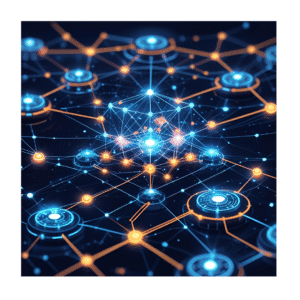
Microsoft Intune Connector for Active Directory: Enhancing Security with Updates
Introduction
In today’s hybrid work environment, securing corporate identities is more critical than ever. Microsoft Intune, a key component of Microsoft Endpoint Manager, helps organizations manage devices and applications efficiently. One of its powerful features is the Intune Connector for Active Directory (AD), which bridges the gap between on-premises AD and cloud-based Intune.
With frequent security updates, Microsoft ensures that the Intune Connector remains robust against evolving threats. In this blog, we’ll explore:
What the Intune Connector for Active Directory does
Why security updates are crucial
How to deploy and configure the connector
Real-world examples of its benefits
Lorem ipsum dolor sit amet, consectetur adipiscing elit. Ut elit tellus, luctus nec ullamcorper mattis, pulvinar dapibus leo.
What is the Microsoft Intune Connector for Active Directory?
Cyber threats constantly evolve, and outdated software is a prime target. Microsoft regularly releases security updates for the Intune Connector to:
🔒 Patch vulnerabilities – Fixes security loopholes that attackers could exploit.
🚀 Improve performance – Enhances speed and reliability of AD sync operations.
🔄 Ensure compatibility – Maintains smooth integration with the latest Windows and Azure AD updates.
Example: A Real-World Security Risk
Imagine a company using an outdated Intune Connector. A hacker exploits a known vulnerability, gaining access to the on-prem AD. This could lead to:
Unauthorized access to corporate devices
Data breaches from synced credentials
Compliance violations due to weak security
By applying security updates, such risks are mitigated.
How to Install & Configure the Intune Connector for AD
Step 1: Download & Install the Connector
Go to Microsoft Endpoint Manager admin center → Devices → Windows.
Under Windows enrollment, select Intune Connector for Active Directory.
Download and install the connector on a Windows Server (2016 or later).
Step 2: Configure Hybrid Azure AD Join
Navigate to Devices → Enroll Devices → Hybrid Azure AD Join.
Follow the setup wizard to link your on-prem AD with Azure AD.
Step 3: Enable Password Writeback (Optional)
In Azure AD Connect, enable Password Writeback.
Test by resetting a user’s password in Azure AD and verifying the change in on-prem AD.
Benefits of Using the Intune Connector with Security Updates
✅ Seamless Device Management – Manage both cloud and on-prem devices from one dashboard.
✅ Enhanced Security – Regular updates protect against AD-based attacks.
✅ Simplified Compliance – Meet regulatory requirements with up-to-date security controls.
Example: A Company’s Success Story
A financial firm with 1,000+ hybrid devices used the Intune Connector to:
Automate device compliance checks
Enforce BitLocker encryption via Intune policies
Reduce helpdesk calls by enabling self-service password resets
After applying the latest security update, they prevented a potential phishing attack targeting AD credentials.
Conclusion
The Microsoft Intune Connector for Active Directory is a vital tool for organizations using hybrid AD environments. Keeping it updated with the latest security patches ensures protection against cyber threats while improving efficiency.
Next Steps:
🔹 Check for updates in the Microsoft Endpoint Manager admin center.
🔹 Audit your AD sync policies to ensure compliance.
🔹 Train IT teams on best practices for hybrid identity management.




