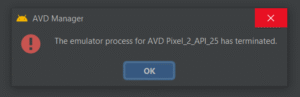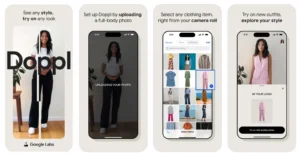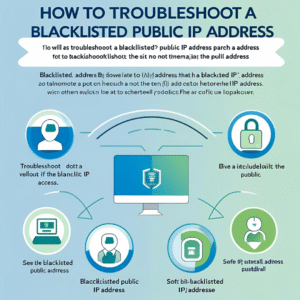
What to Do When Your Public IP Gets Blacklisted
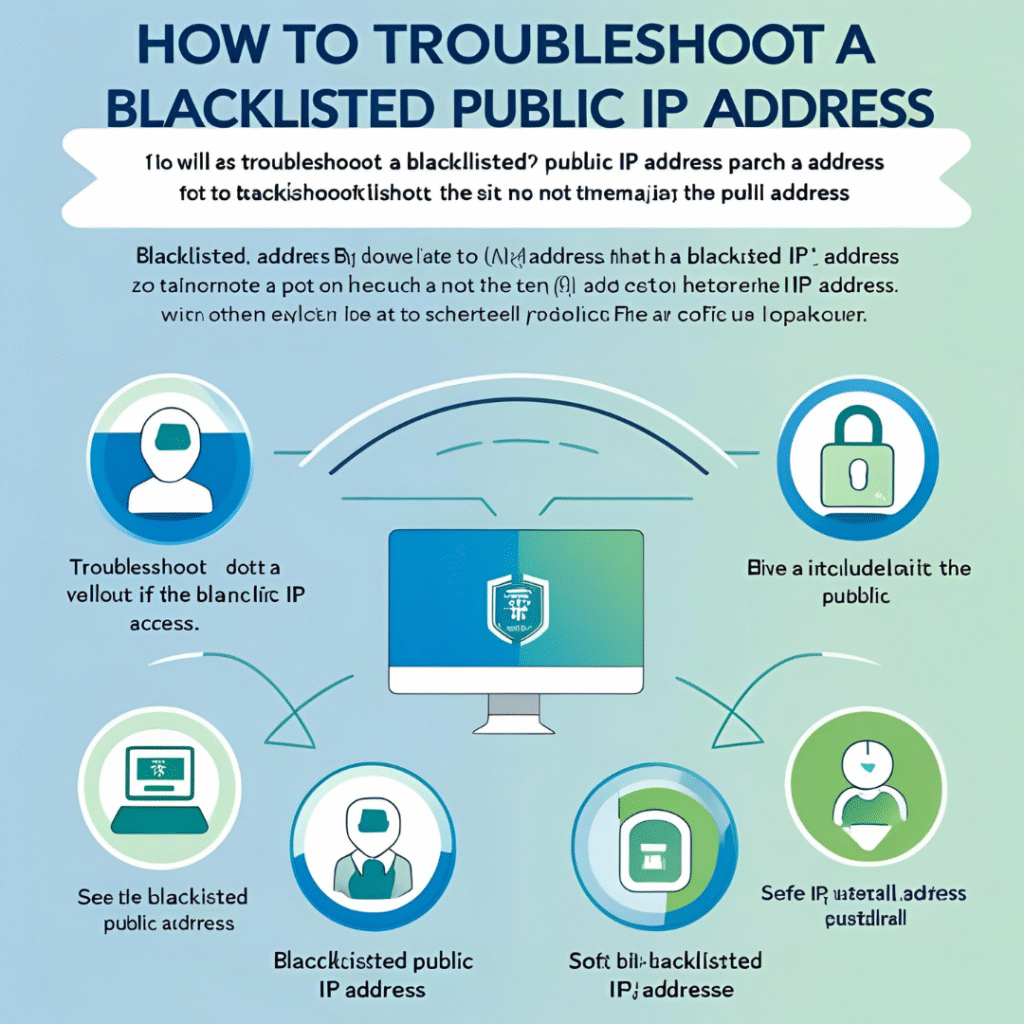
Your public IP address is your network’s face to the internet. It’s how websites, email servers, and services recognize your network. But what happens when this IP gets blacklisted?
Suddenly, you might notice:
Emails not reaching their destination
Access to websites being denied
Online services not working as expected
In this guide, we’ll explain why your public IP gets blacklisted, how to investigate the cause, and most importantly, how to get it unblocked.
What Is an IP Blacklist?
An IP blacklist is a list of IP addresses known for suspicious, malicious, or spam-related activity. When your IP appears on such a list, many services will automatically block or filter traffic from your network — even if you’re not the actual source of the problem.
These blacklists are maintained by organizations like:
Why Does Your Public IP Get Blacklisted?
There are several common reasons:
1. Spam or Bulk Emailing
If a device on your network sends unsolicited or bulk emails, mail servers may mark your IP as a spam source.
2. Compromised Devices
A computer or server infected with malware could be:
Sending spam
Attempting brute-force logins
Connecting to known malicious servers
3. Open Ports or Services
Services like:
SMTP (email)
RDP (Remote Desktop)
FTP (File Transfer)
…if exposed to the internet without protection, may be exploited and used to launch attacks or spam.
4. Shared or Dynamic IP
If you’re using a dynamic or shared IP (common in home or small office setups), someone else’s activity may cause a blacklist.
How to Check if Your IP Is Blacklisted
Step 1: Find Your Public IP
You can visit:
Copy the IPv4 address shown.
Step 2: Check Against Blacklists
Use tools like:
Paste your IP and scan. If your IP appears on one or more lists, you’ll know it’s blacklisted.
How to Investigate Why It Happened
If you have access to a firewall like Sophos, Fortinet, or pfSense:
Step 1: Check Firewall Logs
Go to your firewall’s log viewer or reporting section
Look for:
Outbound SMTP traffic (port 25, 587)
Connections to known malicious IPs
Internal IPs making large volumes of external requests
Step 2: Scan All Internal Devices
Use antivirus or endpoint protection tools like:
Microsoft Defender
Malwarebytes
ESET or Kaspersky
Scan for:
Trojans
Spam bots
Unauthorized open ports
Step 3: Analyze Email Logs
If you run a mail server:
Check mail queues
Look for unauthorized senders
Review SPF, DKIM, and DMARC records
How to Unblock Your IP
Step 1: Fix the Root Cause
Before requesting removal, make sure:
Infected systems are cleaned
Firewalls block open or unused ports
Mail servers are secured with proper DNS records (SPF/DKIM/DMARC)
Rate limits are set to avoid spam-like behavior
Step 2: Request Delisting
Go to the website of the blacklist provider. Most have an IP removal or request form.
Examples:
Spamhaus: https://check.spamhaus.org/
Barracuda: https://www.barracudacentral.org/rbl/removal-request
Be polite and explain:
The issue is resolved
You’ve taken action to prevent future abuse
Pro Tips to Prevent Future Blacklisting
Enable outbound email rate limiting
Block unused ports with your firewall
Use strong passwords and 2FA on all services
Enable advanced threat protection (ATP) or IPS on your firewall
Regularly scan your network for malware
Use reputable outbound SMTP services (like SendGrid, Google, or Amazon SES)
Conclusion
Getting your public IP blacklisted is frustrating, but it’s often a symptom of a deeper issue. By understanding what caused it, taking corrective steps, and strengthening your network security, you can not only unblock your IP — but also prevent it from happening again.
If you’re managing your own network or business IT, regularly monitoring traffic and logs is key. And when in doubt, reach out to your ISP or firewall provider for help.