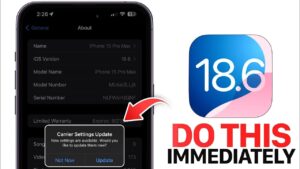How to Fix Sound in Ubuntu: The Complete Troubleshooting Guide
Ubuntu is known for its speed, security, and flexibility—but like any operating system, it can sometimes hit a snag. One common frustration for users is sound not working in Ubuntu. Whether it’s no audio, distorted output, or Bluetooth sound problems, these issues can disrupt your workflow and media experience.
In this guide, we’ll walk through how to fix sound in Ubuntu, step by step—even if you’re new to Linux.
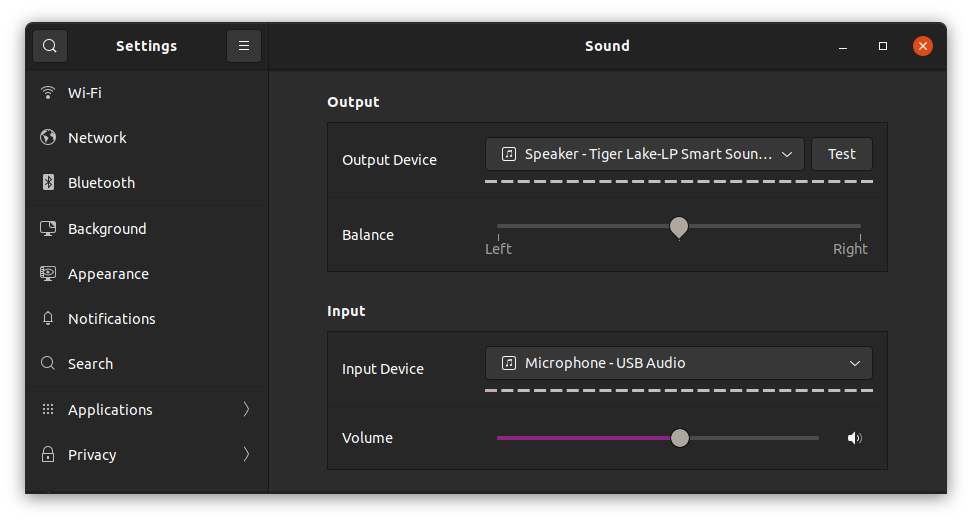
🔁 Common Ubuntu Sound Issues
These are some frequent audio problems Ubuntu users face:
-
❌ No Sound at All – Speakers or headphones are silent.
-
🎧 Output Device Not Detected – Ubuntu can’t find the sound card.
-
🔊 Distorted or Crackling Audio – Poor sound quality during playback.
-
🎤 Microphone Not Working – Voice input is not functioning.
-
🔄 Sound Stops After Update – Audio breaks after a system upgrade.
✅ Step-by-Step Fixes for Ubuntu Sound Problems
🔍 Step 1: Check Basic Sound Settings
Before diving deeper:
-
Click the volume icon in the top-right corner.
-
Ensure the sound is not muted and the volume is turned up.
-
Open
Settings > Soundand select the correct output device (headphones, speakers, HDMI, etc.).
If nothing works, continue to the next step.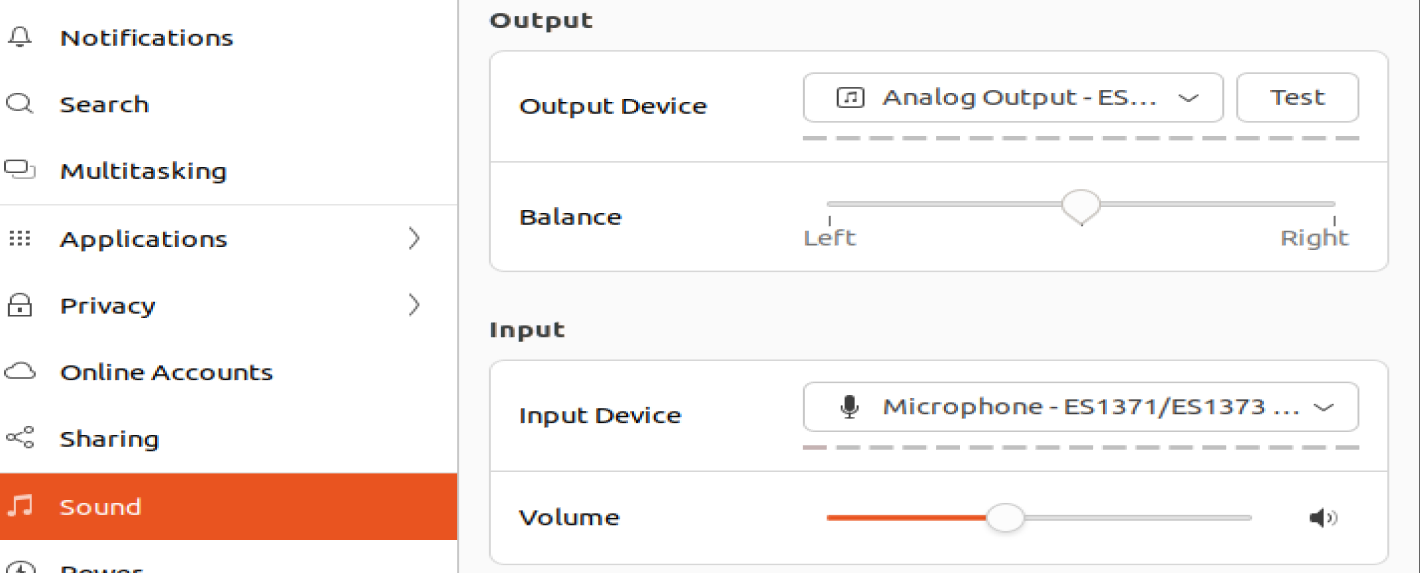
💻 Step 2: Restart ALSA (Advanced Linux Sound Architecture)
Open the Terminal with Ctrl + Alt + T and run:
sudo alsa force-reload
sudo systemctl restart alsa-state.service
Then reboot and test sound again.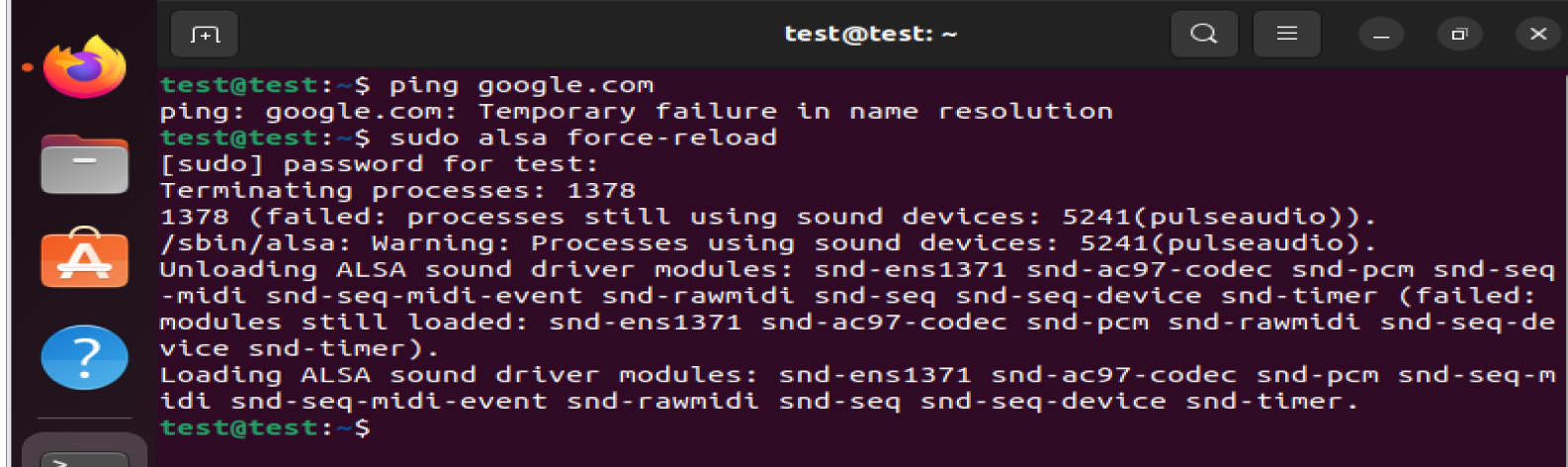
🧠 Step 3: Check if the Sound Card is Detected
Use this command to verify audio devices:
lspci -v | grep -A7 Audio

If your sound card appears, install PulseAudio Volume Control for better management:
sudo apt install pavucontrol
Run:
pavucontrol
Check the Output Devices and Playback tabs.
🔁 Step 4: Reinstall PulseAudio
Reinstalling PulseAudio can resolve deeper issues:
sudo apt remove --purge pulseaudio
sudo apt install pulseaudio
sudo apt install ubuntu-desktop
Then restart your system.
📶 Step 5: Fix Bluetooth Audio Issues
To fix sound from Bluetooth headphones or speakers:
sudo apt install pulseaudio-module-bluetooth
pulseaudio -k
Then reconnect your Bluetooth device from Settings > Bluetooth.
🧬 Step 6: Try a Different Kernel (Advanced)
A bad kernel update can break sound. To check your current version:
uname -r
To install a different (stable) kernel:
sudo apt install linux-image-5.15.0-xx-generic
Replace
xxwith the correct version.
At boot, choose the older/stable kernel from the GRUB menu > Advanced Options.
🧪 Step 7: Test with Ubuntu Live USB
If all else fails:
-
Create a Live USB of Ubuntu.
-
Boot from it without installing.
-
Test audio.
If sound works in Live USB mode, your current Ubuntu installation is likely misconfigured. Back up your files and consider a fresh install.
💡 Final Thoughts
Don’t let sound problems ruin your Ubuntu experience. Start with basic troubleshooting, then move on to ALSA, PulseAudio, and kernel fixes. In most cases, you can resolve the issue without reinstalling Ubuntu.