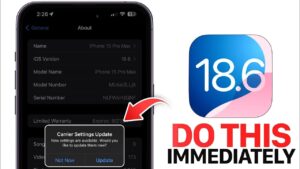Why Is My Computer So Slow to Boot? 10 Fixes to Speed Up Startup
Does your computer take forever to start up? You press the power button, grab a coffee, and still wait for Windows to load? Slow boot times are frustrating, but the good news is—you can fix them!
In this guide, we’ll explain why your PC boots slowly and give you 10 proven fixes to make it start up faster. Let’s dive in!
 Why Is My Computer Booting So Slowly?
Why Is My Computer Booting So Slowly?
Several factors can slow down startup times. Here are the most common culprits:
1. Too Many Startup Programs
-
Apps like Spotify, Steam, and cloud services auto-launch at startup, delaying your login.
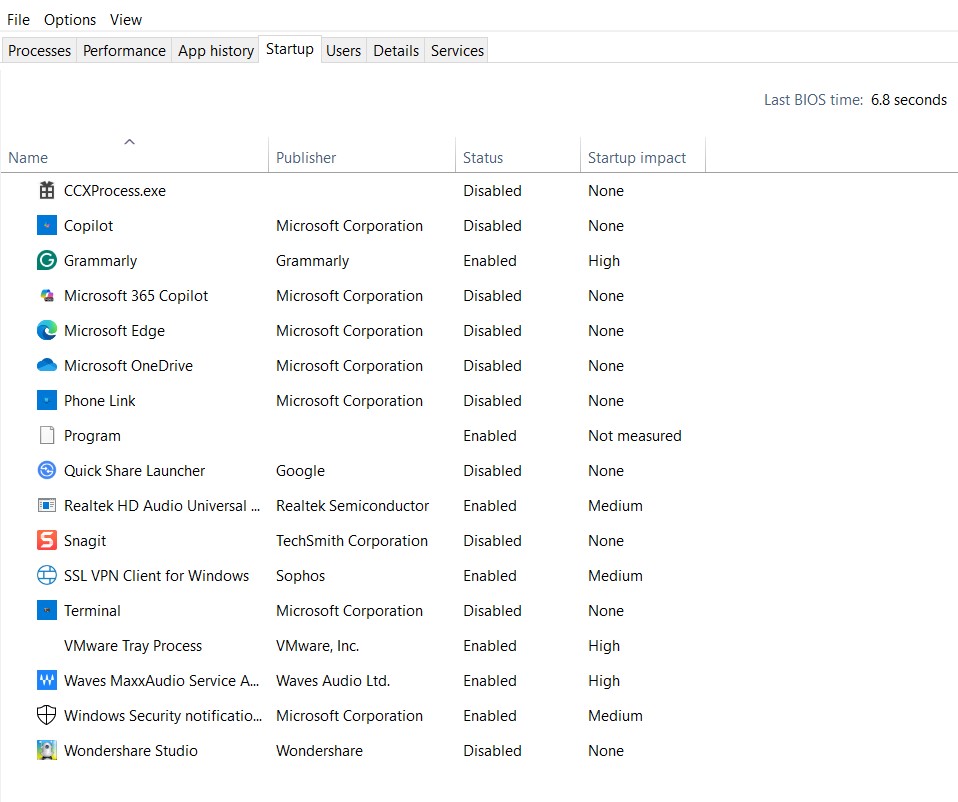
2. Outdated or Fragmented Hard Drive (HDD)
-
If you’re still using an old HDD (not an SSD), boot times will be much slower.
-
Fragmented files also slow down data access.

3. Too Many Background Processes
-
Windows runs hidden services that eat up RAM and CPU during startup.
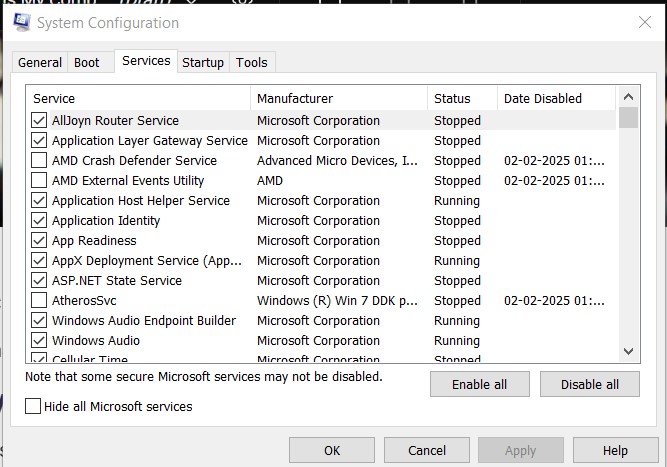
4. Outdated Drivers or BIOS
-
Old firmware and drivers can cause delays in hardware initialization.
Open CMD and enter the command ( systeminfo )
Alternatively

5. Malware or Viruses
-
Some viruses run silently in the background, slowing everything down.
Here’s how to use Windows Defender:
- Open Windows Security: You can find it by searching for “Windows Security” in the Start menu.
- Access Virus & threat protection: Click on the “Virus & threat protection” option.
- Run a scan: You can choose from Quick scan, Scan options (including Full scan), or Microsoft Defender Offline for a complete scan.
- Scan specific files/folders: Right-click on a file or folder in File Explorer and select “Scan with Microsoft Defender”.
Using third-party software:
- Install and update: Download and install the software (e.g., Malwarebytes, McAfee) and ensure it’s up-to-date.
- Run a scan: Most third-party software allows you to run quick, full, or custom scans.
- Open Windows Security: You can find it by searching for “Windows Security” in the Start menu.
6. Windows Fast Startup (Sometimes Backfires!)
-
While designed to speed up boot, Fast Startup can cause issues on some PCs.
7. Too Many Browser Extensions & Apps
-
Even if they don’t launch at startup, some apps pre-load data, slowing boot time.
 10 Fixes to Speed Up Boot Time
10 Fixes to Speed Up Boot Time
 1. Disable Unnecessary Startup Programs
1. Disable Unnecessary Startup Programs
-
Windows 10/11: Press Ctrl + Shift + Esc > Startup tab > Disable heavy apps.
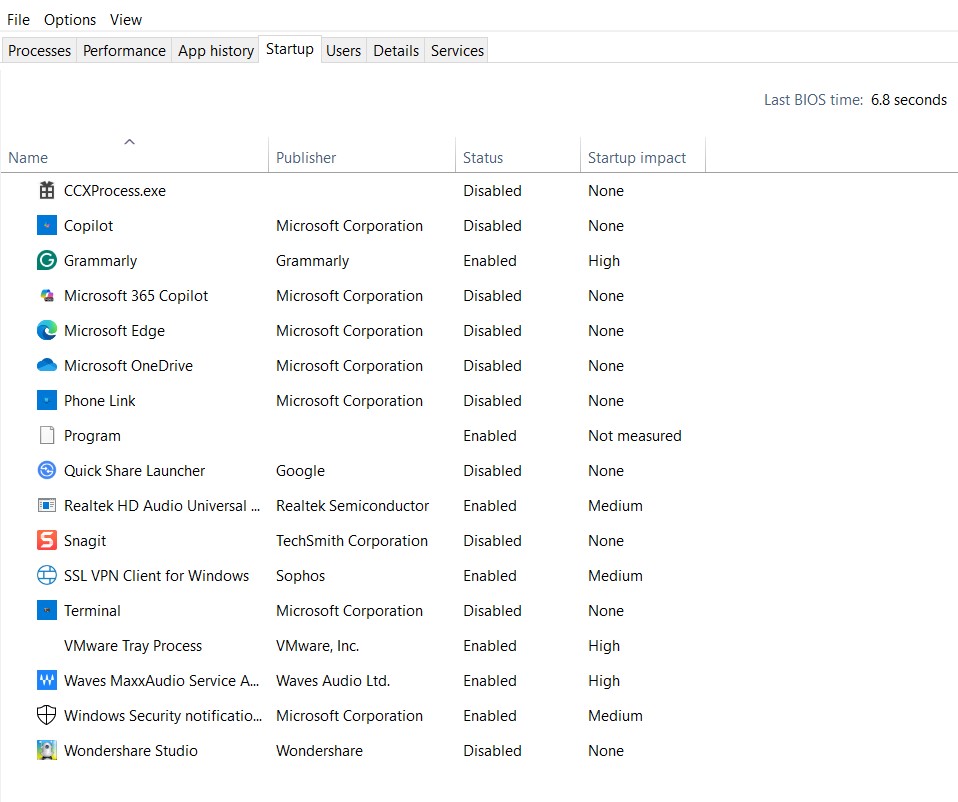
-
Mac: Go to System Settings > Users & Groups > Login Items and remove unwanted apps.
 2. Upgrade to an SSD (If You Still Use HDD)
2. Upgrade to an SSD (If You Still Use HDD)
-
SSDs boot 3-5x faster than HDDs. Even a cheap 256GB SSD will make a huge difference!
https://www.youtube.com/watch?v=WIvlwhD7GD4
 3. Run a Disk Cleanup
3. Run a Disk Cleanup
-
Type Disk Cleanup in Windows search > Delete temporary files, old updates, and junk.
 4. Defragment Your Hard Drive (HDD Only!)
4. Defragment Your Hard Drive (HDD Only!)
-
Don’t defrag SSDs! (It shortens their lifespan.)
-
For HDDs: Search for “Defragment and Optimize Drives” > Optimize.
 5. Check for Malware
5. Check for Malware
-
Run a full scan with Windows Defender or Malwarebytes.
 6. Update Windows & Drivers
6. Update Windows & Drivers
-
Go to Settings > Windows Update > Install all pending updates.
-
Update GPU, chipset, and BIOS from manufacturer websites.
 7. Adjust Fast Startup Settings
7. Adjust Fast Startup Settings
-
Windows 10/11:
-
Press Win + R, type
powercfg.cpl> Choose what the power buttons do > Change unavailable settings > Uncheck Fast Startup.
-
 8. Reduce Boot Delay Time (For Multi-OS Users)
8. Reduce Boot Delay Time (For Multi-OS Users)
-
If you dual-boot (Windows + Linux), the boot menu delay can be shortened:
-
Open Command Prompt (Admin) > Type:
bcdedit /timeout 3 -
(Changes boot menu wait time to 3 seconds instead of 30.)
-
 9. Clean Up Your Web Browser
9. Clean Up Your Web Browser
-
Too many extensions (like ad-blockers, VPNs) can pre-load data at startup.
-
Disable or remove unused extensions.
 10. Reset or Reinstall Windows (Last Resort)
10. Reset or Reinstall Windows (Last Resort)
-
If nothing works, a clean Windows install removes all bloatware and resets settings.
 Bonus: How to Check Exactly What’s Slowing Down Boot
Bonus: How to Check Exactly What’s Slowing Down Boot
Windows has a built-in tool to analyze startup:
-
Press Ctrl + Shift + Esc > Startup tab.
-
Check “Last BIOS time” (in Task Manager > Startup).
-
Good: Under 10 seconds (SSD) or 20 seconds (HDD).
-
Bad: Over 30 seconds means something’s wrong.
-
 Final Thoughts
Final Thoughts
Slow boot times don’t have to be normal—most fixes take under 5 minutes! Start with disabling startup apps, then check for SSD upgrades if you’re still on an HDD.