
The Best Free Video Editing Software: Make Movies Without Emptying Your Wallet

In today’s digital age, video content reigns supreme. Whether you’re aiming to launch a successful YouTube channel, boost your small business’s visibility, or simply preserve cherished memories in a captivating format, video editing has become an essential skill. Traditionally, professional-grade video editing was an expensive endeavor, reserved for industry experts. However, the landscape has dramatically changed. A plethora of free video editing software options now offer remarkable power and capabilities, rivaling their costly counterparts. This guide delves into the best free video editing software available today, providing a comprehensive overview of their features, ideal use cases, and unique strengths. Whether you’re a complete novice or an experienced editor seeking a cost-effective solution, prepare to discover how to transform your raw footage into compelling videos without breaking the bank.
1. DaVinci Resolve: Free, and Good Enough for Hollywood
DaVinci Resolve, developed by Blackmagic Design, is a powerhouse in the video editing world. Widely recognized for its professional-grade capabilities, it’s surprisingly available for free. More than just an editor, DaVinci Resolve offers a complete post-production suite, encompassing editing, color correction, visual effects (Fusion), motion graphics, and audio mixing (Fairlight) all within a single application. This integrated workflow streamlines the editing process, eliminating the need to transfer files between different programs.
Cool Stuff It Can Do:
- Multi-Track Timeline That’s Powerful: The timeline offers extensive options, allowing you to add unlimited video and audio tracks.
- Color Tools That Are the Best: Resolve is renowned for its exceptional color grading tools, favored by filmmakers worldwide. Even the free version provides numerous ways to customize colors, with recent updates enhancing usability.
- Fusion for Motion Graphics and VFX: Fusion enables the creation of complex visual effects, although it may present a steep learning curve for beginners.
- Fairlight for Sound: Ensure your video sounds as good as it looks with Fairlight’s comprehensive audio mixing, restoration, and enhancement tools.
- High-Quality Exports, No Watermark: Unlike many free editors, Resolve allows exporting in high resolutions without adding a watermark to your video.
What It’s Like to Use:
DaVinci Resolve is praised for its extensive features and ability to handle large, complex projects. Some users even prefer it over Adobe Premiere Pro. However, it requires a significant time investment to master. The intricacies of Fusion and the color grading tools can be intimidating for beginners, but numerous tutorials and a supportive community are available to assist with learning.
Resolve demands considerable processing power. Smooth 4K editing requires a capable CPU, GPU, and ample RAM. Users with less powerful computers may experience lag.
Best For:
- Filmmakers and Documentary Folks: Achieve a professional look with Resolve’s advanced color and audio tools.
- YouTubers: With dedication, you can achieve a polished and professional look.
- Color and Audio Pros: Resolve provides all the tools needed for serious color grading and audio work.
- Anyone Serious About Editing: If you’re willing to learn, Resolve offers a pathway to professional-level editing.
Platform: Windows, macOS, Linux
Good For: Editing color and sound.
Why It’s Sweet:
- No watermark!
- Great for YouTube.
- Top-tier color tools.
- Comprehensive feature set.
- Regular updates.
Things to Think About:
- Power hungry!
- Hard to learn!
- Requires good RAM!
2. Shotcut: The Free, Open-Source Editing Champ
Shotcut is a free and open-source video editor favored by users who appreciate open-source software. It’s compatible with a wide range of computers and supports virtually any video format without requiring conversion. Combined with a customizable layout, Shotcut offers a flexible and user-centric editing experience.
Stuff It Can Do:
- Handles Anything You Throw At It: Supports nearly all popular video and audio formats, including 4K resolution.
- Non-Linear Multi-Track Editing: Enables easy arrangement, trimming, and transition addition.
- Effects and Filters: Offers a range of filters for basic editing needs, including freeze frame.
- Better Computer Performance: Optimizes CPU and GPU usage.
- No watermark: Available with no hidden fees or watermarks.
User Experience and Performance:
Shotcut is generally easy to use and benefits from an active community. However, its interface may appear outdated, and performance can be inconsistent.
What it’s good for:
- Newbies
- Budget Linux users
- Custom projects
Platform: Windows, macOS, and Linux
Good for: Fully customizable
Why is it’s sweet
- Extensive format support
- Portable
- Active user support
Some things to consider:
- Outdated interface
- Limited advanced effects
- Variable performance
3. CapCut: The Social Media Star
CapCut, developed by ByteDance (the creators of TikTok), has become a popular choice for creating social media content. Its user-friendly design and AI-powered features simplify the creation of short, engaging videos. Originally a mobile app, CapCut now offers a desktop version for Windows and macOS.
Key Features and Capabilities:
- One-Click Video Enhancements: Includes features for automatic captions, background removal, and smart cutouts.
- Built-in Templates and Music Library: Provides ready-made effects to stay on top of trends.
- Auto-Captioning and Subtitle Generation: Streamlines the process of adding captions and subtitles.
- Supports Vertical Format and Cloud Sync: Integrates seamlessly with TikTok.
User Experience and Performance:
CapCut is considered user-friendly and an excellent choice for quickly creating content. However, some users have reported performance issues with larger projects on lower-spec machines.
What it’s good for:
- Social media creators
- iPhone video editors
- New users
Make it go viral!
Platform: Windows, macOS, iOS, Android, Web
Best for: TikTok
Why is it’s sweet
- Easy to use
- AI powers quick results
- Cross-platform compatibility
- Extensive library
Things to think about:
- Lacks high-end features
- Requires internet connection
- Review the terms and conditions
4. Kdenlive: The Pro-Level, Open-Source Option
Kdenlive (KDE Non-Linear Video Editor) is a professional-grade, open-source video editor available for Windows, macOS, and Linux. It offers a wealth of features for both beginners and experienced editors, including multi-track editing, a customizable interface, and a wide range of transitions and effects.
Key Features and Capabilities:
- Multi-Track Editing and Customizable Interface: Arrange and organize clips to suit your needs.
- Proxy Editing for Smoother Performance: Improves playback performance.
- Extensive Transitions and Filters: Apply a variety of transitions and filters.
- Key frameable Effects: Allows for precise control over effects.
Platform: Windows, macOS, Linux
Why it’s sweet
- No watermark
- Great features
- Customizable UI!
What to think:
- Potential bugs
- Resource intensive
5. HitFilm Free: Effects and Editing Together
HitFilm Free offers a unique approach by integrating editing and visual effects into a single platform.
Why it’s sweet:
- Integrated workflow
- Visual effects capabilities
- Extensive tutorials
What to think of:
- Features behind a paywall
- Requires account creation
- Demanding performance
6. Clipchamp: Edit Video in Your Browser
Clipchamp provides easy access to video editing directly within your web browser.
Why it’s sweet:
- Cloud backup
- Social sharing features
- AI-powered tools
What to think:
- No download required
- Requires internet connection
7. iMovie: A Simple Start for Apple Fans
iMovie seamlessly integrates with the Apple ecosystem, providing easy access to your photos and videos. It’s free, simple, and well-integrated.
Cons:
- Limited to Apple users
- Limited features
- Lacks customization options
Practical Tips for Getting the Most Out of Your Free Video Editor
Once you’ve chosen an editor, here’s how to maximize its potential:
- Know Your Computer: Free software still requires adequate processing power, especially for 4K editing. Consider the following:
CPU: Opt for a multi-core processor (e.g., Intel i5/i7/i9 or AMD Ryzen 5/7/9).
GPU: This is more important than the CPU! Look for a card with at least 4GB of VRAM.
RAM: 8GB is the minimum, 16GB is preferable, and 32GB is
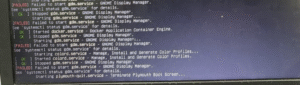
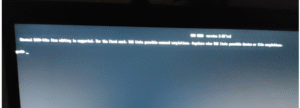

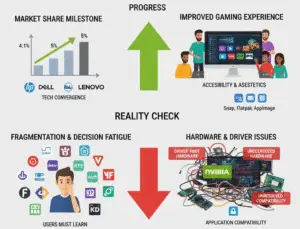

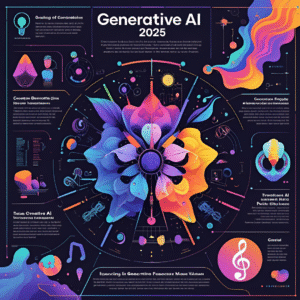


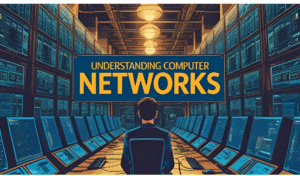
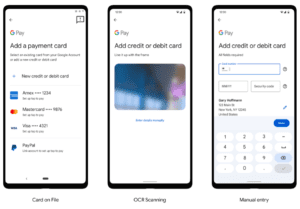
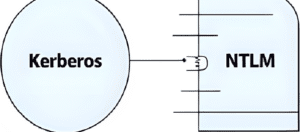
Your blog is a breath of fresh air in the often stagnant world of online content. Your thoughtful analysis and insightful commentary never fail to leave a lasting impression. Thank you for sharing your wisdom with us.
Your passion for your subject matter shines through in every post. It’s clear that you genuinely care about sharing knowledge and making a positive impact on your readers. Kudos to you!
Your blog is a constant source of inspiration for me. Your passion for your subject matter shines through in every post, and it’s clear that you genuinely care about making a positive impact on your readers.
Your articles never fail to captivate me. Each one is a testament to your expertise and dedication to your craft. Thank you for sharing your wisdom with the world.
Your blog is a testament to your dedication to your craft. Your commitment to excellence is evident in every aspect of your writing. Thank you for being such a positive influence in the online community.
Hi my loved one I wish to say that this post is amazing nice written and include approximately all vital infos Id like to peer more posts like this
I loved as much as you will receive carried out right here The sketch is attractive your authored material stylish nonetheless you command get got an impatience over that you wish be delivering the following unwell unquestionably come more formerly again since exactly the same nearly a lot often inside case you shield this hike
Your writing is a true testament to your expertise and dedication to your craft. I’m continually impressed by the depth of your knowledge and the clarity of your explanations. Keep up the phenomenal work!
Wow superb blog layout How long have you been blogging for you make blogging look easy The overall look of your site is magnificent as well as the content
Fantastic site A lot of helpful info here Im sending it to some buddies ans additionally sharing in delicious And naturally thanks on your sweat
What i dont understood is in reality how youre now not really a lot more smartlyfavored than you might be now Youre very intelligent You understand therefore significantly in terms of this topic produced me personally believe it from a lot of numerous angles Its like women and men are not interested except it is one thing to accomplish with Woman gaga Your own stuffs outstanding Always care for it up
I simply could not go away your web site prior to suggesting that I really enjoyed the standard info a person supply on your guests Is going to be back incessantly to investigate crosscheck new posts
What i do not realize is in fact how you are no longer actually much more wellfavored than you might be right now Youre very intelligent You recognize thus considerably in relation to this topic made me in my view believe it from numerous numerous angles Its like men and women are not fascinated until it is one thing to do with Lady gaga Your own stuffs excellent All the time handle it up
I am not sure where youre getting your info but good topic I needs to spend some time learning much more or understanding more Thanks for magnificent info I was looking for this information for my mission
I do trust all the ideas youve presented in your post They are really convincing and will definitely work Nonetheless the posts are too short for newbies May just you please lengthen them a bit from next time Thank you for the post
Your writing is like a breath of fresh air in the often stale world of online content. Your unique perspective and engaging style set you apart from the crowd. Thank you for sharing your talents with us.
Your writing is a true testament to your expertise and dedication to your craft. I’m continually impressed by the depth of your knowledge and the clarity of your explanations. Keep up the phenomenal work!
Somebody essentially help to make significantly articles Id state This is the first time I frequented your web page and up to now I surprised with the research you made to make this actual post incredible Fantastic job
Your articles never fail to captivate me. Each one is a testament to your expertise and dedication to your craft. Thank you for sharing your wisdom with the world.
What i do not realize is in fact how you are no longer actually much more wellfavored than you might be right now Youre very intelligent You recognize thus considerably in relation to this topic made me in my view believe it from numerous numerous angles Its like men and women are not fascinated until it is one thing to do with Lady gaga Your own stuffs excellent All the time handle it up
you are in reality a just right webmaster The site loading velocity is incredible It seems that you are doing any unique trick In addition The contents are masterwork you have performed a wonderful task on this topic
ThisThese is amazing articles
“Thank you so much! 🙏 I’m really glad you found the article amazing. Your support motivates me to keep sharing more valuable content!”
Wow, thank you so much for your kind words! 🙏 I truly appreciate your support and encouragement. I’ll keep working hard to bring you more helpful and interesting content.
I truly appreciate your thoughtful words! 🙏 It means a lot to know that the content connects with you. I’ll continue sharing more valuable insights on this topic—thanks for being part of this community!
Thank you so much for your kind and encouraging words! 🙏 I’m really glad my articles resonate with you. Your support keeps me motivated to keep creating and sharing more valuable content.
I’m so glad to hear that! 🙌 Thank you for visiting and sharing such encouraging feedback. It truly means a lot, and I’ll keep working hard to bring you more valuable posts
Thank you so much for your thoughtful words! 🙏 I’m really happy to know that my writing is making a positive impact. Your encouragement inspires me to keep learning and sharing even more valuable content
Wow, thank you so much for such kind and encouraging words! 🙏 I’m truly grateful that you find my writing refreshing and engaging. Your support means a lot and motivates me to keep sharing more content with you.
Thank you so much for your thoughtful feedback! 🙏 I’m glad you found the ideas convincing. I truly appreciate your suggestion about adding more details, and I’ll definitely work on making future posts more in-depth for new readers
I really appreciate your feedback! 🙏 The information I share comes from trusted sources and careful research. I’m glad it was helpful for your mission, and I’ll continue to provide more detailed insights to make learning easier for everyone.
Thank you so much for your kind and encouraging words! 🙏 I truly appreciate the support and I’m glad my writing connected with you. I’ll definitely keep sharing more valuable insights.
I truly appreciate your kind words and encouragement! 🙏 It means a lot to know that my work resonates with you. I’ll continue putting my best efforts into creating more valuable content for readers like you.
Thank you so much for your kind words! 🙏 I’m really glad you’re finding the content valuable. You’re always welcome here, and I’ll keep posting more useful updates for you to check out.