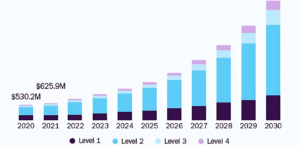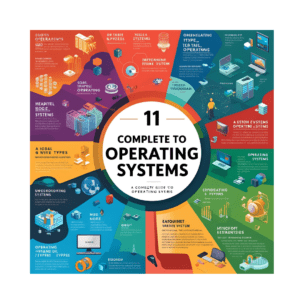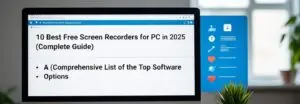
How to Upgrade Ubuntu 22.04 LTS to Ubuntu 24.04 LTS (Step-by-Step Guide)
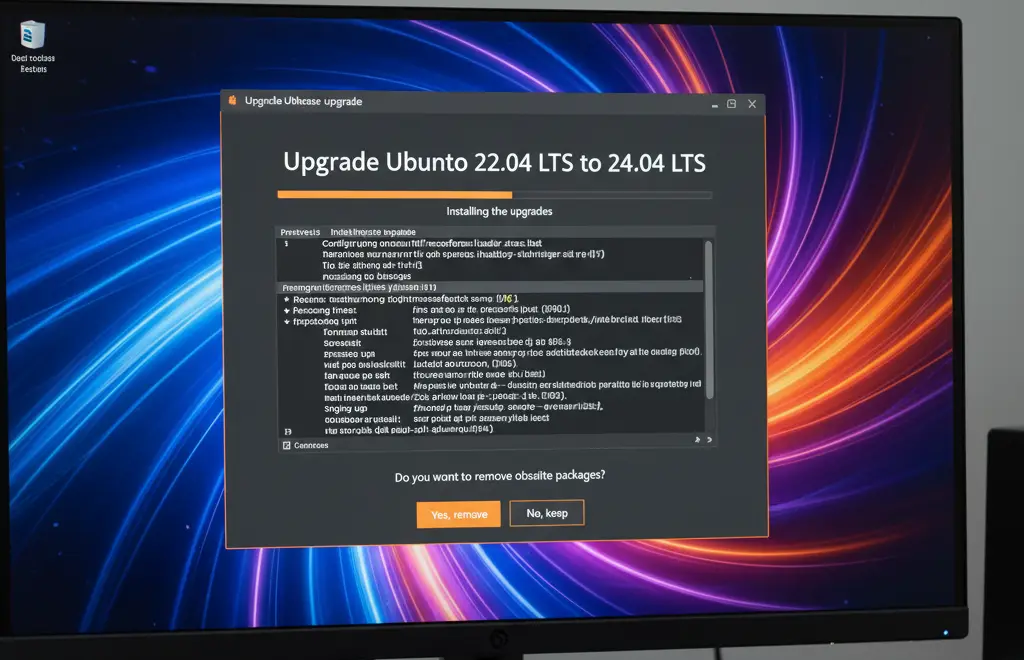
Ubuntu 24.04 LTS (Noble Numbat) is the latest Long-Term Support release from Canonical, offering improved performance, better security, and new features compared to Ubuntu 22.04 LTS (Jammy Jellyfish). If you’re currently running Ubuntu 22.04, upgrading to 24.04 ensures you stay secure and benefit from the latest software updates.
In this guide, you’ll learn two methods to upgrade:
- Command-line method (for servers & power users)
- Graphical interface (GUI) method (for desktop users)
Why Upgrade to Ubuntu 24.04 LTS?
Before jumping into the upgrade, here are some reasons to switch to Ubuntu 24.04 LTS:
- 5 years of official support (until 2029)
- Better performance and efficiency on both desktop & server
- Updated Linux Kernel with enhanced hardware support
- Improved security patches & encryption options
- Latest versions of default apps and developer tools
Important Pre-Upgrade Tips
- Backup your data (use Timeshift, rsync, or cloud storage).
- Disable or remove third-party PPAs before upgrading.
- Make sure you have at least 10 GB free disk space.
- For remote servers, use tmux or screen to avoid interruptions.
Method 1: Upgrade Ubuntu 22.04 to 24.04 via Command Line (Server & Desktop)
This method is ideal if you’re running a server (CLI only) or prefer using the terminal.
Step 1: Update Your Current Ubuntu System
Open a terminal and run:
sudo apt update && sudo apt upgrade -y
sudo apt dist-upgrade -y
sudo reboot
Step 2: Install Update Manager Core
Make sure the update manager is installed:
sudo apt install update-manager-core
Step 3: Configure Release Upgrades
Edit the release upgrade configuration file:
sudo nano /etc/update-manager/release-upgrades
Ensure it contains:
Prompt=lts
Save and exit (CTRL+O, Enter, CTRL+X).
Step 4: Start the Upgrade Process
Run the upgrade command:
sudo do-release-upgrade -d
Step 5: Reboot Into Ubuntu 24.04
Once completed, restart your system:
sudo reboot
Check your version:
lsb_release -a
You should now see:
Description: Ubuntu 24.04 LTS
Method 2: Upgrade Ubuntu 22.04 to 24.04 Using GUI (Desktop Users)
If you’re running Ubuntu Desktop with GNOME, you can upgrade using the Software Updater.
- Open “Software Updater” from the applications menu.
- Install all pending updates for Ubuntu 22.04.
- Once updates are done, restart your PC.
- Open “Software Updater” again – you should see a message:
“A new version of Ubuntu is available – 24.04 LTS.” - Click Upgrade and follow the on-screen steps.
This process can take 30–90 minutes, depending on your internet speed and hardware.
Conclusion
Upgrading from Ubuntu 22.04 LTS to Ubuntu 24.04 LTS is a smooth process if you follow the right steps. Whether you prefer the command-line or GUI method, you’ll enjoy better performance, stronger security, and the latest Linux features.
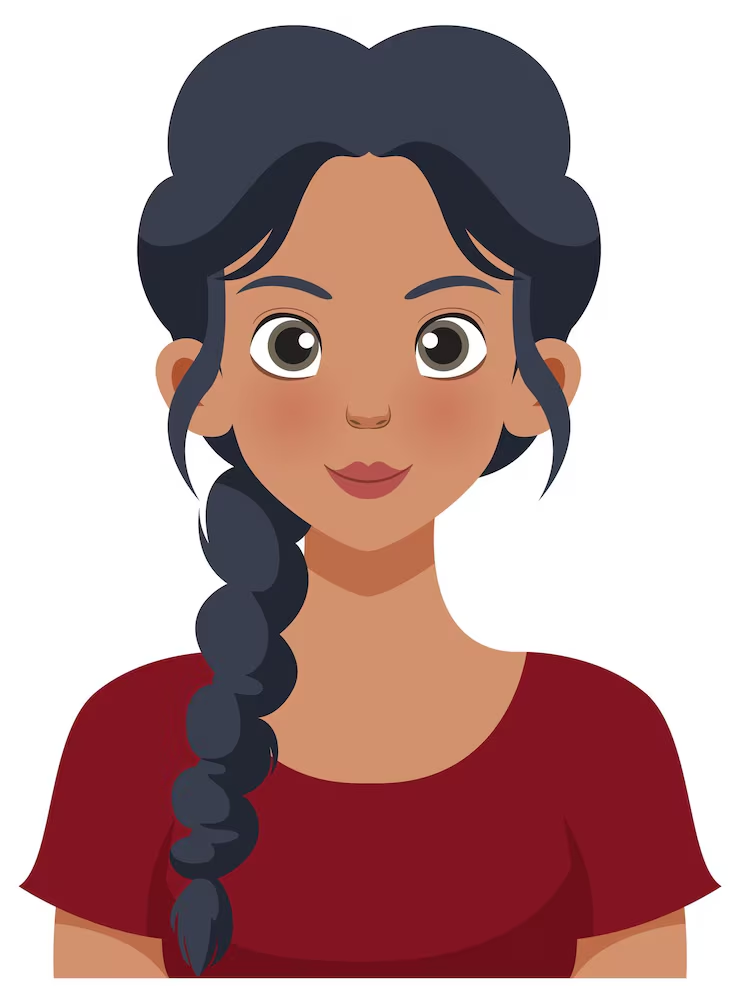
AUTHOR
Anjali Sharma
(Tech Writer – Tech New Skills)
With several years of expertise in troubleshooting and technical writing, Anjali specializes in creating simple, step-by-step guides for Windows, Linux, macOS, and Cloud technologies. Her focus is on helping users resolve system and platform issues efficiently with clear and practical solutions.